22 Results in the "Digital" category
-

When it comes to self-publishing, formatting your manuscript correctly is crucial for creating a professional-looking book that readers will enjoy. Improper formatting can lead to a poor reading experience, negative reviews, and ultimately, lower sales. In this comprehensive guide, we’ll explore the essential steps to format your manuscript for self-publishing, ensuring a polished and reader-friendly final product. Understanding the Importance of Proper Formatting Proper…
-
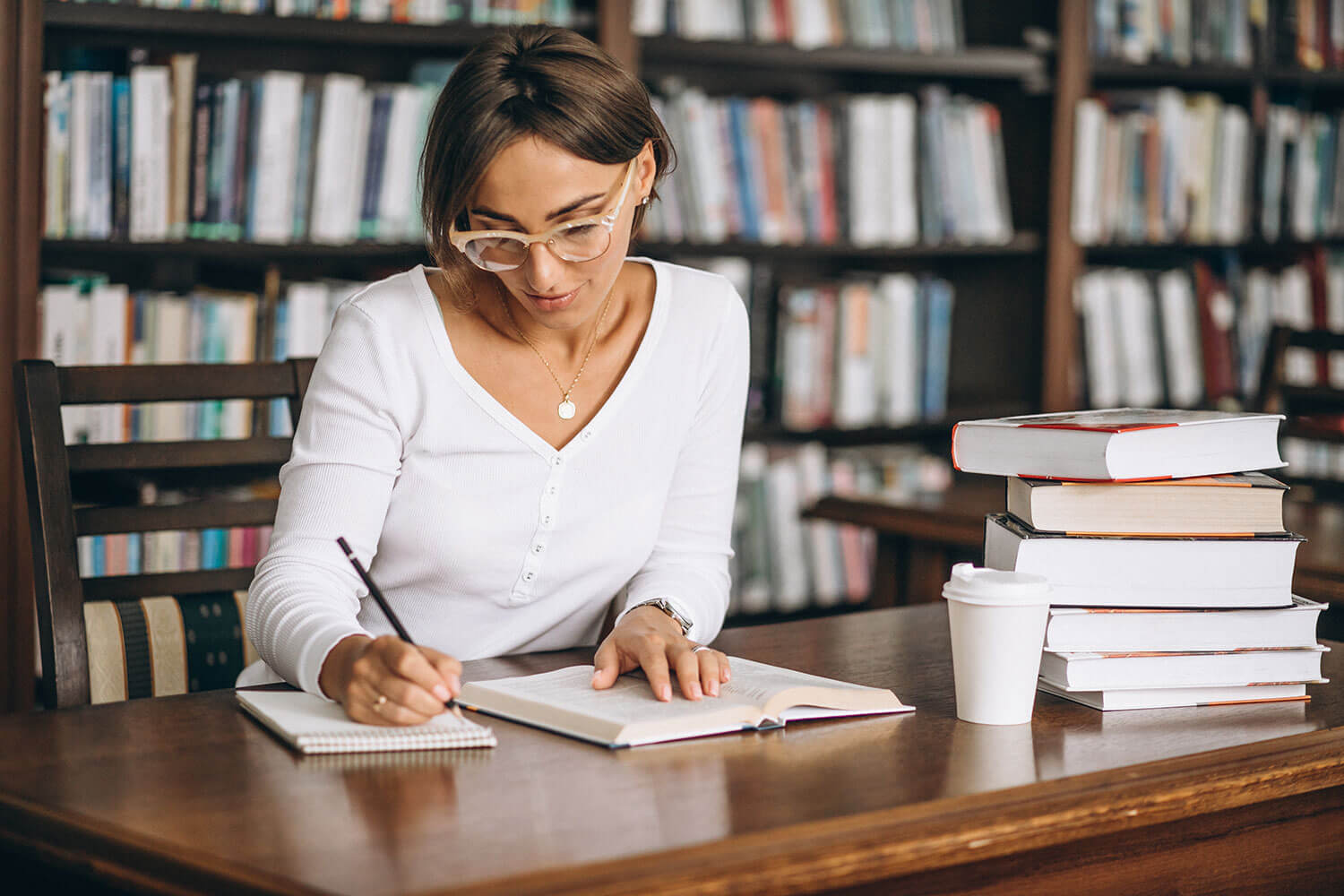
Are you an author looking to self-publish your book on Kindle Direct Publishing (KDP)? Proper formatting is crucial to ensure your book looks professional and appealing to readers. In this comprehensive guide, we’ll cover essential formatting tips to help you create a polished and engaging book that stands out in the Kindle store. Why Proper Formatting Matters Proper formatting is essential for several reasons:…
-
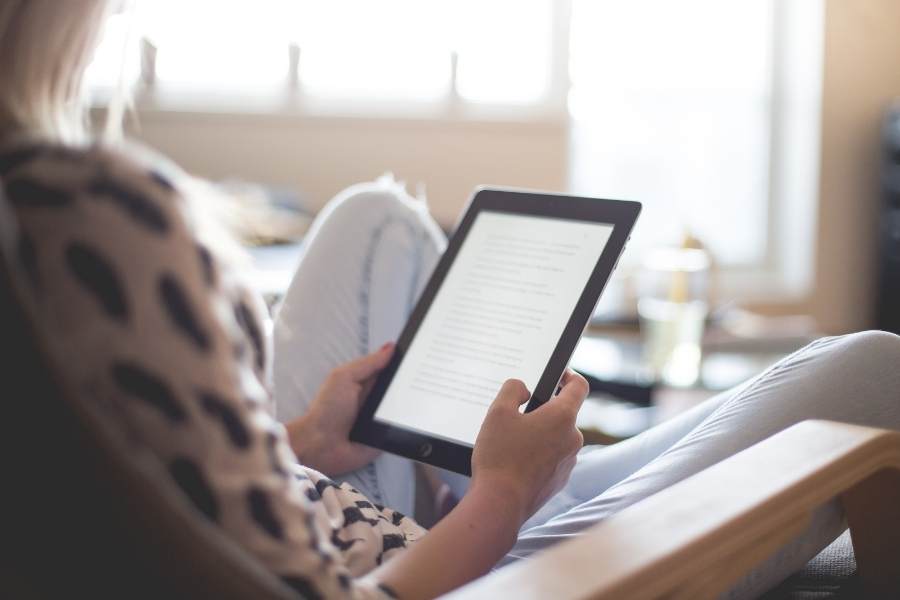
Are you an aspiring author looking to self-publish your book on Amazon’s Kindle Direct Publishing (KDP) platform? Formatting your book correctly is a crucial step in ensuring a professional-looking and reader-friendly product. In this comprehensive guide, we’ll walk you through the process of formatting your book for Amazon KDP, providing tips, recommendations, and best practices to help you achieve a polished final product. Understanding…
-

As a researcher, you know how daunting it can be to manage a vast amount of data, sources, and findings. Keeping everything organized and easily accessible is crucial for efficient research and effective collaboration. Fortunately, there are software solutions designed specifically for this purpose. In this comprehensive article, we’ll explore the best writing software for organizing research, compare their features, and provide valuable recommendations…
-

In the fast-paced world of software development, where deadlines loom and complexity abounds, maintaining focus and productivity can be a daunting challenge. Amidst a barrage of notifications, emails, and multitasking demands, developers often find themselves struggling to stay in the zone, leading to decreased efficiency and suboptimal code quality. Enter the savior: distraction-free mode, a powerful tool that promises to transform your coding experience…
-

Collaboration is the cornerstone of modern organizations, enabling teams to pool their collective expertise, ideas, and resources to achieve common goals. In an increasingly digital world, the need for effective collaboration tools has never been greater. Writing software for collaboration plays a pivotal role in facilitating seamless communication, streamlining workflows, and fostering a culture of teamwork. Whether you’re part of a small startup or…
-
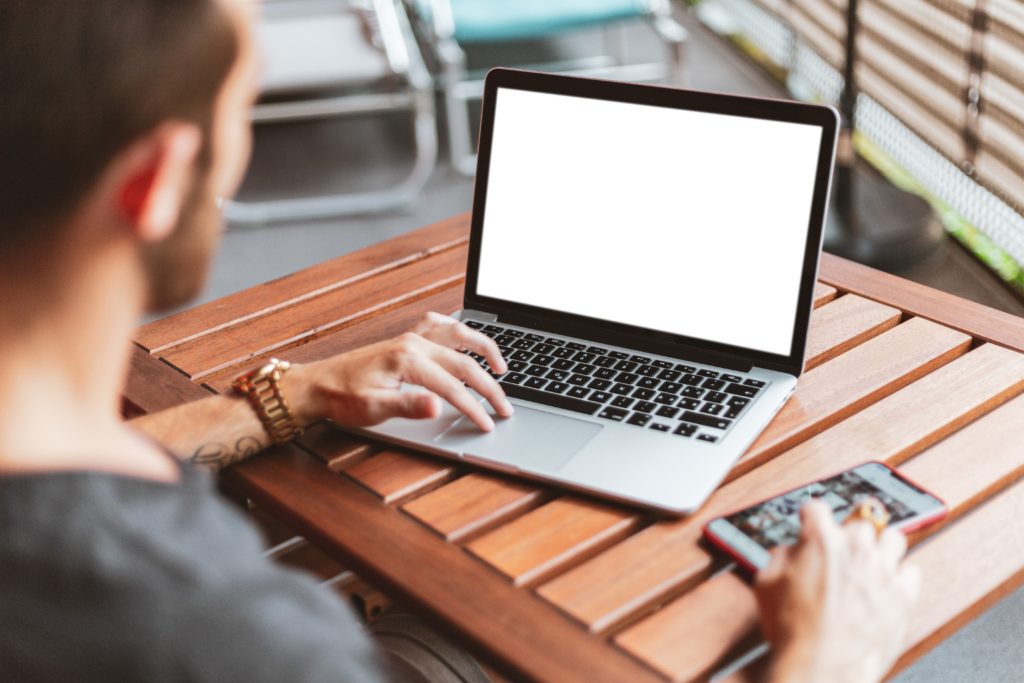
Writing a novel is a complex and daunting task, but with the right tools, the process can become more manageable and enjoyable. In recent years, a variety of software applications have been developed to assist writers in plotting their novels, organizing their ideas, and keeping track of their characters and storylines. In this article, we’ll explore the world of novel plotting software, compare some…
-

As a screenwriter, your craft is a delicate balance of creativity, structure, and organization. While the art of storytelling remains at the core, the digital age has introduced powerful writing software tools designed to streamline the screenwriting process. In this comprehensive guide, we’ll explore the best writing software options for screenwriters, complete with a detailed comparison table and frequently asked questions. The Importance of…
- Previous 1 2 3 Next
